Markdown Example - How to Get Started with Markdown#
This is an example article to test Markdown rendering.
1. Markdown Headings#
Markdown supports two types of heading syntax: Setext and Atx
1. Setext Syntax#
Setext syntax uses underlines with = (for highest level heading) and - (for second level heading)
For example:
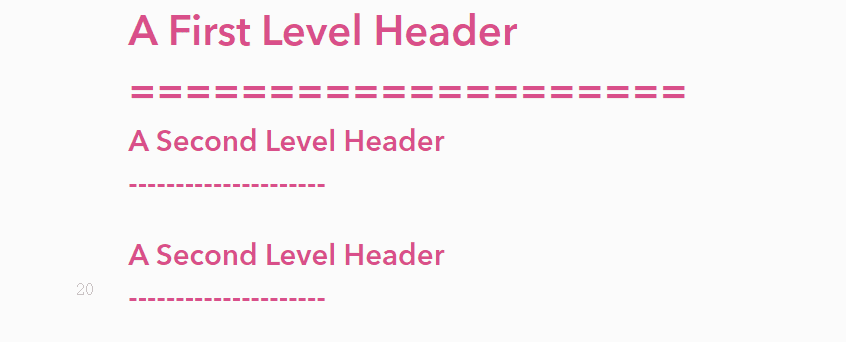
2. Atx Syntax#
Atx syntax uses 1 to 6 # at the beginning of the line to represent heading levels 1 to 6.
For example:
# Heading 1
## Heading 2
### Heading 3
#### Heading 4
##### Heading 5
###### Heading 6
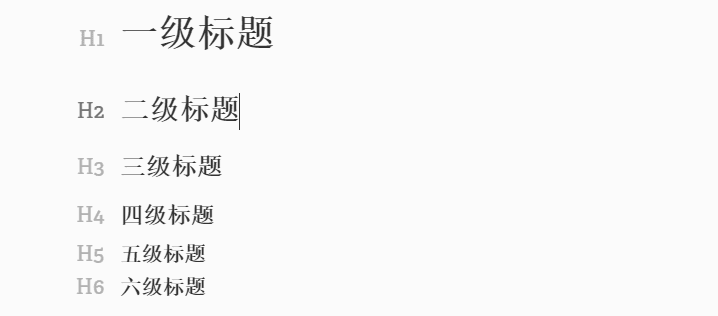
Headings are frequently used in Markdown, and you can choose the syntax that suits your preference. However, most software supports the second type of heading style using #, while the first type is less commonly used.
2. Blockquotes#
Blockquotes are created using the email-style '>' angle brackets.
For example:
> Quote
>
> > Nested Quote
>
> ## Heading in Quote
Quote
Nested Quote
Heading in Quote#
Markdown uses asterisks and underscores to mark emphasized text. A single mark represents italics, while double marks represent bold.
For example:
Using single asterisks: *Italic with asterisks*
Using single underscores: _Italic with underscores_
Using double asterisks: **Bold with asterisks**
Using double underscores: __Bold with underscores__
Strikethrough: ~~Strikethrough~~
- Using single asterisks: Italic with asterisks
- Using single underscores: Italic with underscores
- Using double asterisks: Bold with asterisks
- Using double underscores: Bold with underscores
- Strikethrough:
Strikethrough
3. Unordered Lists#
Unordered lists use asterisks (*), plus signs (+), or hyphens (-) as item markers.
Asterisk, plus, hyphen:
* Candy.
+ Gum.
- Booze.
- Candy.
- Gum.
- Booze.
4. Ordered Lists#
Ordered lists use numbers followed by a period as item markers. The numbers must be sequential, but the period and space after the number can be omitted.
1. Red
2. Green
3. Blue
- Red
- Green
- Blue
5. Nested Lists#
The symbols -, +, and * can be used in a nested manner. The symbols must be followed by a space, and the indentation can be achieved using tabs or four spaces.
- Nested list 1
+ Nested list 1a
+ Nested list 1b
- Nested list 1ai
* Nested list 1aix
- Nested list 2
- Nested list 1
- Nested list 1a
- Nested list 1ai
- Nested list 1aix
- Nested list 1ai
- Nested list 1b
- Nested list 1a
- Nested list 2
Three or more -_* must be on a separate line and can contain spaces. (Note: If --- is used after text, it becomes a subheading.)
Additionally, if you have multiple levels in ordered or unordered lists, you can use
TabandShift+Tabto indent and unindent.
6. Inserting Links#
In Markdown, you can insert links using the syntax [display text](link address). For example:
Text link: [GitHub](http://www.github.com)
Reference link:
[Google][1] [1]:http://www.google.com
Automatic link: http://www.google.com
Email link: <[email protected]>
Text link: GitHub
Reference link: Google
Automatic link: http://www.google.com
Email link: [email protected]
7. Image Links#
In Markdown, you can insert images using the syntax . For example:


Note: The syntax for inserting images is similar to that of links, but with an additional
!at the beginning.
8. Code Blocks#
`code` (for short code snippets)
`Tab` or four spaces (for longer code blocks, add before each line)
code
Tab or four spaces
9. Large Code Blocks#
To create a large code block, surround your code with three backticks ` at the beginning and end. You can specify the programming language after the first line, or leave it unspecified.
@requires_authorization
def somefunc(param1='', param2=0):
'''A docstring'''
if param1 > param2: # interesting
print 'Greater'
return (param2 - param1 + 1) or None
class SomeClass:
pass
>>> message = '''interpreter
... prompt'''
10. Special Characters#
Special characters can be escaped using a backslash \.
\\ Backslash
\` Backtick
\* Asterisk
\_ Underscore
\{\} Curly braces
\[\] Square brackets
\(\) Parentheses
\+ Plus sign
\- Minus sign
\. Period
\! Exclamation mark
- \ Backslash
- ` Backtick
- * Asterisk
- _ Underscore
- {} Curly braces
- [] Square brackets
- () Parentheses
- + Plus sign
- - Minus sign
- . Period
- ! Exclamation mark
11. Tables#
- Use | to separate different cells and - to separate the header from other rows:
name | age
---- | ---
LearnShare | 12
Mike | 32
| name | age |
|---|---|
| LearnShare | 12 |
| Mike | 32 |
- To align cells in different rows for better appearance, use spaces and | on both sides to mark cell boundaries:
| name | age |
| ---------- | --- |
| LearnShare | 12 |
| Mike | 32 |
| name | age |
|---|---|
| LearnShare | 12 |
| Mike | 32 |
- To specify the alignment of cell contents below the header, add : to the separator line:
| left | center | right |
| :--- | :----: | ----: |
| aaaa | bbbbbb | ccccc |
| a | b | c |
| left | center | right |
|---|---|---|
| aaaa | bbbbbb | ccccc |
| a | b | c |
12. Horizontal Rule#
---